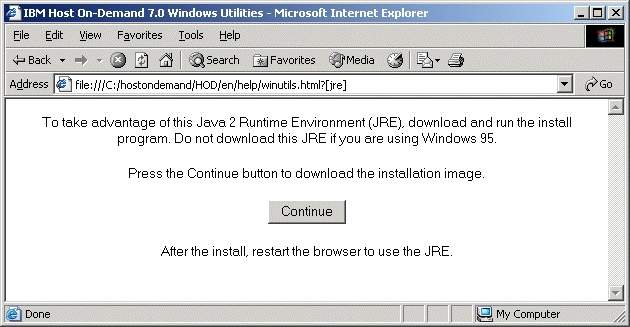Downloading and installing the IBM Java 2 plug-in for the Microsoft Windows platform
Introduction
Downloading and installing the IBM Java 2 plug-in for Microsoft Windows
This panel contains instructions for downloading and installing the IBM Java 2
plug-in for the Microsoft Windows platform.
This Java 2 plug-in will run on the following Windows platforms: Windows XP, Windows 2000,
Windows NT, Windows 98.
This plug-in will function with any Windows browser that can use a Java 2 plug-in, including:
-
Internet Explorer
-
Netscape Version 6 and 7
Follow these steps:
-
Is your browser displaying the panel shown below?
-
If so then go to step 3 below.
-
If not then go to step 2 below.
- Is Host On-Demand displaying an informational popup window that prompts you to
click OK in order to download the Java 2 plug-in?
-
If so then click OK on the popup window.
The panel shown in step 1 above should be displayed.
Then go to step 3 below.
-
If not then follow these steps:
-
Use your Web browser to connect to the file HODMain.html in the
publish directory of your Host On-Demand server.
An example URL is:
http:\\myHODServer\HOD\HODMain.html
-
Under Java 2 Runtime Environment Installation Image, click
IBM 32-bit Runtime Environment for Java 2
-
Your browser should display the panel shown in step 1 above.
-
Go to step 3 below.
-
If you reach this step then your browser should now be displaying the panel
shown in step 1.
-
If so then continue to the next step.
-
If not then start with step 1 again. If you still do not see
the panel shown in step 1 then please contact your system administrator.
-
Click Continue.
-
A file download panel should be displayed. Click Save.
-
The Save As panel should be displayed.
Select a temporary directory in which to save the file IBM-Win32-JRE.exe
and click Save to save it.
-
Use Windows Explorer to display the file IBM-Win32-JRE.exe. Click the file to run it.
-
A setup language panel is displayed.
Select a language and click OK.
-
A welcome panel is displayed. Click Next.
-
A software license agreement panel is displayed. Click Yes.
-
A choose destination panel is displayed.
Select the directory in which you want to install the Java 2 plug-in
and click Next.
-
A question panel is displayed, ask whether to install
this Java Runtime Environment as the system JVM.
Click No.
-
A start copying files panel is displayed.
Click Next.
-
A completion panel is displayed.
Click Finish.
-
Restart the browser.